To Import Connection Data from an Excel File
- Open the drawing Equipment.dgn. (This example was created using the BRCM_EU_EN project).
- Select the Cable List Import from Excel option from the Bentley Raceway and Cable Management Detail Design taskbar.
-
In the XLS-Import dialog, click in the XLS file field and click
the Browse
 button to select the file.
button to select the file.
- In the Open dialog, select the cable list file (CableList.xls) to import an click Open. (Folder ...\WorkSpace\BRCM Metric Example\Worksets\BRCM_EU_EN\Standards\BRCM\Documents).
- Type in Start (start line) value.
- Type in End Row value.
- The next step is to load the associated XML file for the interpretation of the Microsoft Excel table.
- Select the map file (IMPORT_Cablelist.xml) that corresponds with the cable list loaded in the previous steps. (Folder ...\WorkSpace\BRCM Metric Example\Worksets\BRCM_EU_EN\Standards\BRCM\Documents).
- When finished, click OK to display the XLS Import dialog. This shows you the cables to be imported.
- Click OK to display the Collaboration Manager.
-
Click
OK to display the Review Differences dialog.
This syncs the file against what is currently in the project and displays the
differences.
When importing cables into a project, Bentley Raceway and Cable Management checks to see if unique cable ID's are imported. If duplicates is found it is rejected during import and change needs to be made.
- Select all of the cables and click Accept (except for any duplicates).
- Click Update to confirm the transfer
- Use Update Database to save to database.